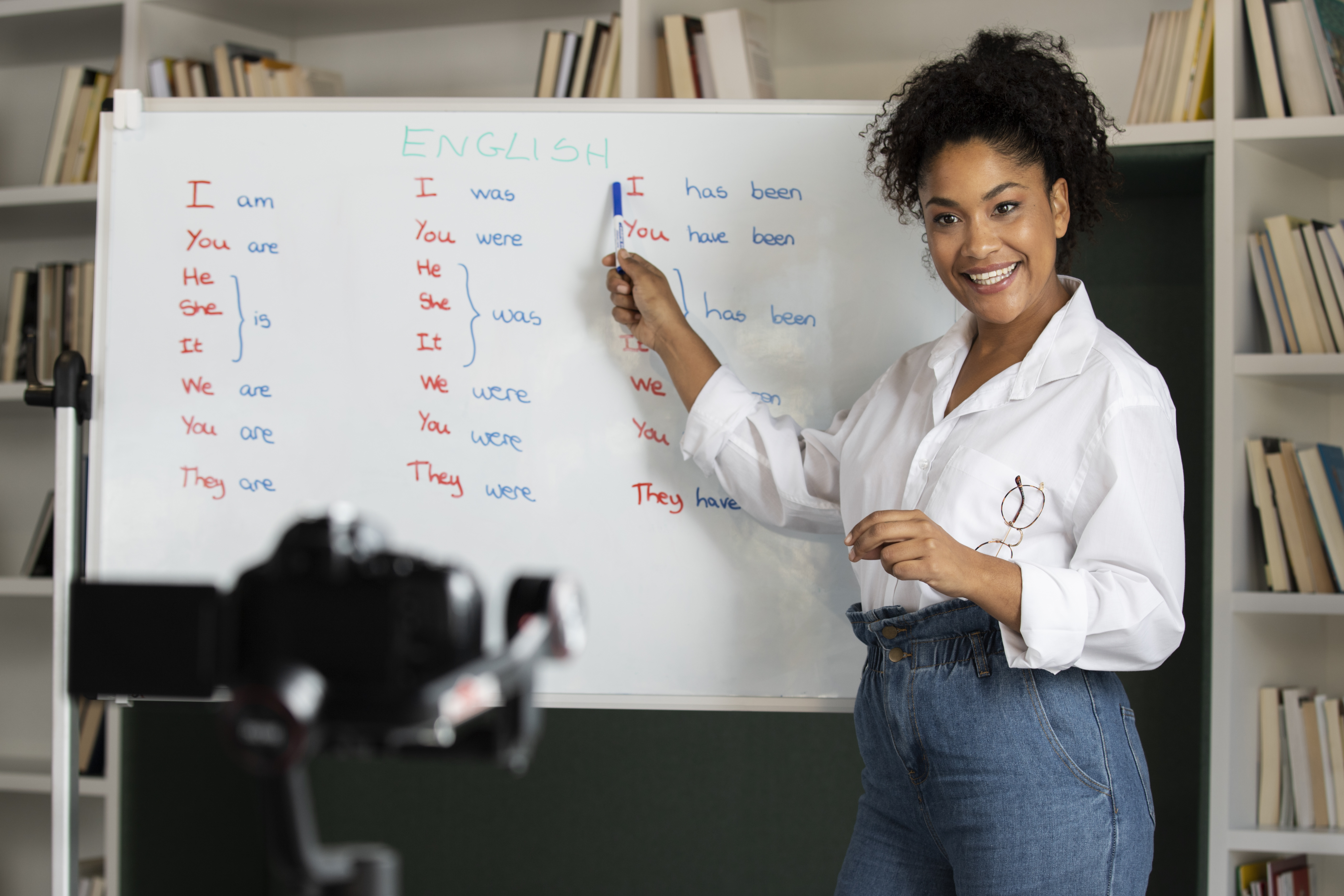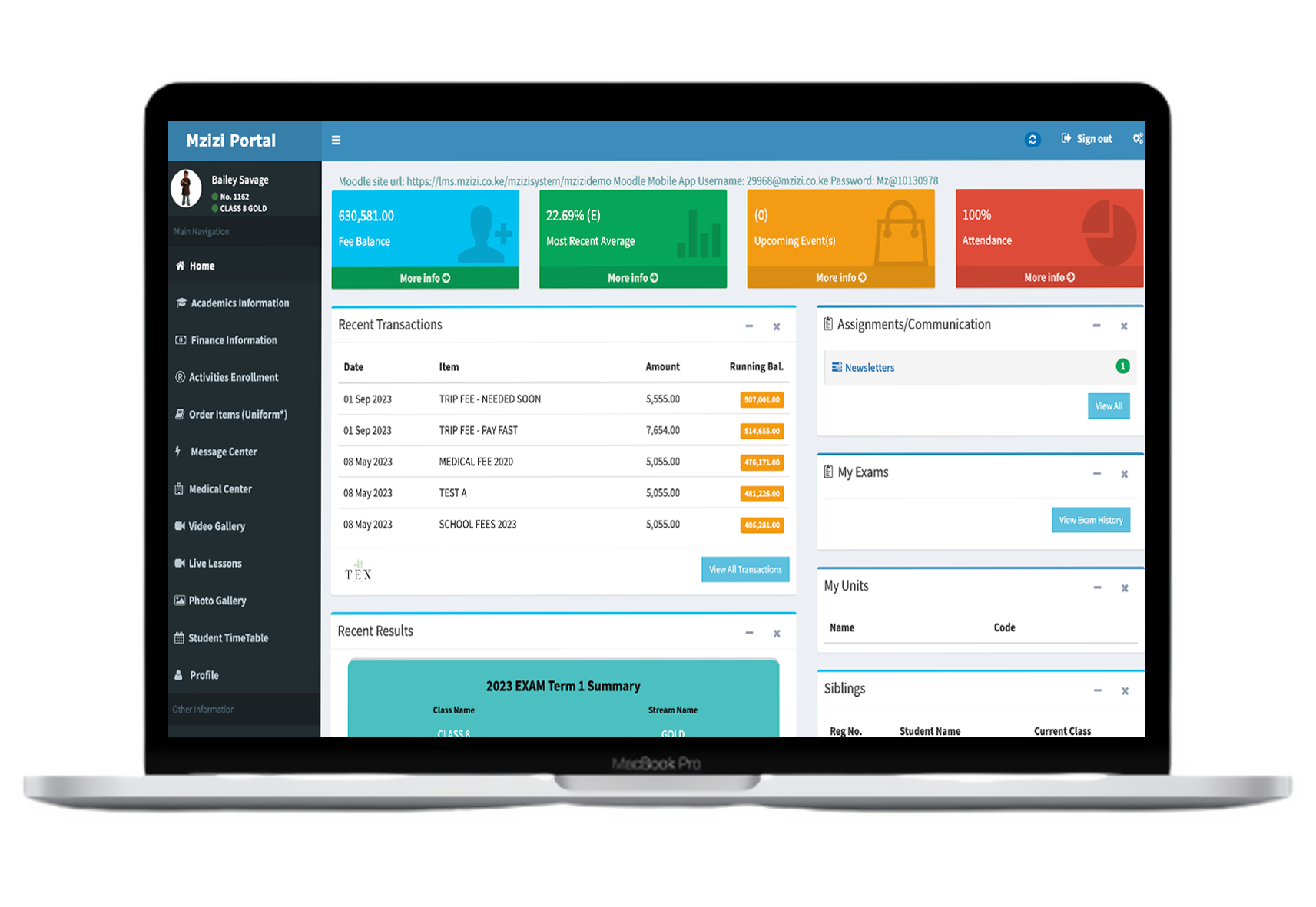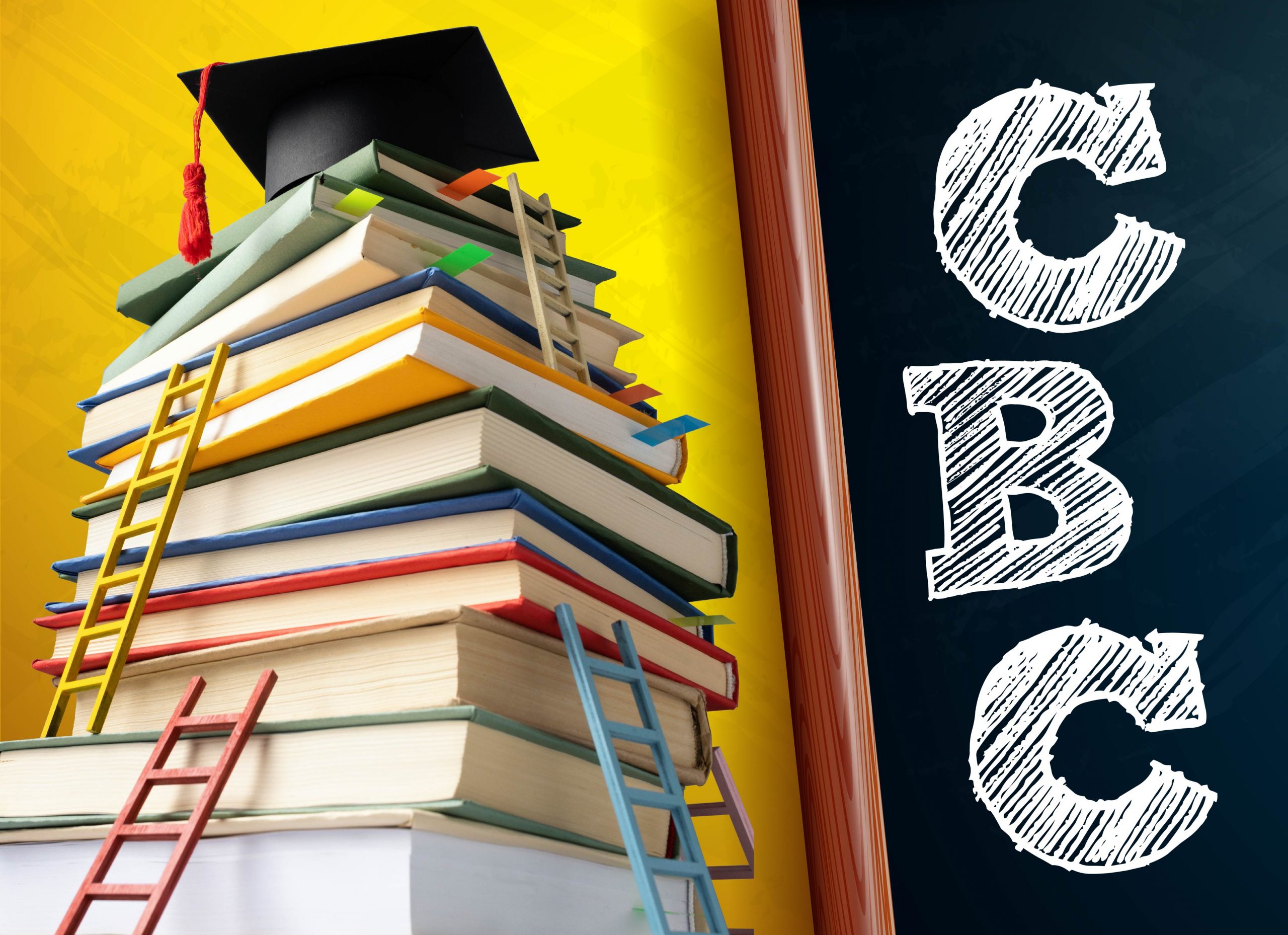
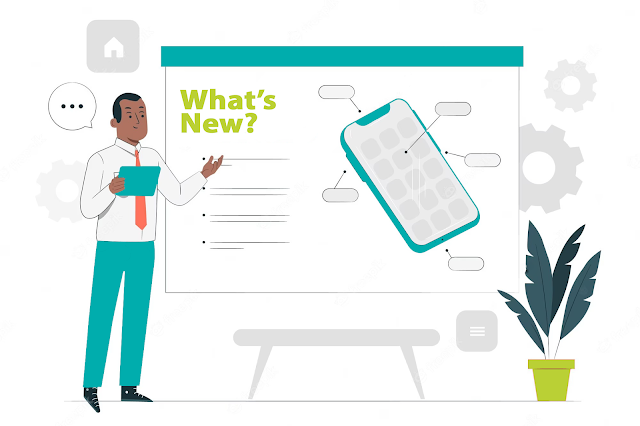
Mzizi ERP New Features: June 2024
1. Improved Staff Collaboration and Communication
Module : Communication
User Role
Privileged staff, Admin
Description
Our system now offers enhanced communication features. When sending fee reminders, emails, or SMS messages to a primary guardian, you can automatically copy (CC) an additional staff recipient. This ensures guardians are informed and the staff who is in CC has proof of the communication made.
Steps to use
-
Go to Communication>>Copy Recipients
-
Select the checkbox across the staff name on any communication method i.e. sms messages or fee reminders
-
Click Save Details when done.
-
Proceed to any method of communication to send out to guardians and the staff will be part of the CC in the communication.
2. Ability to login by sending a One Time Password (OTP) on email or phone number
Module: Log in
User Role
All users
Description
This feature provides users with a convenient way to regain access to their accounts in case they forget their password or username. Simply enter your registered mobile phone number or email address, and receive your one-time passcode (OTP) instantly. This OTP allows you to log in securely and reset your password at your convenience.
Steps to use
-
Enter the school link on the browser URL bar directing you to the school site
-
Click Login with OTP
-
Enter your username or mobile phone number
-
Click Send OTP
-
Enter the sent OTP then click Verify OTP
3. Enhanced Delivery Transparency for Promotional SMS
Module: Communication
User Role
Admin, Privileged staff
Description
Users now have an improved delivery insight for promotional SMS . This feature allows users to identify potential issues that may prevent successful message delivery to parents and guardians. If it shows OK, this means the SMS will be delivered successfully. If it shows User in Blacklist, this means the user has blocked Promotional Messages.
Steps to use
-
Go to Communication>>Send SMS or Manage Finance>>Fees management>>Send
-
Select the School, class and SMS template to send
-
Click Prepare SMS
-
Confirm if it shows OK for all the parents or guardians
If it shows User in Blacklist, advise the parent or guardian to unblock promotional SMS before sending the SMS by dialing *456*9# then press number 5 twice.
4. Ability to generate and share a report to external examiners for Universities
Module: Academics Management
User Role
Admin, privileged staff
Description
Users now have a new feature that empowers universities to generate and share reports directly with external examiners. This functionality streamlines the external examination process, promoting both efficiency and effectiveness.
Steps to use
-
Go to Reports>>Performance Reports>>Units Performance
-
Select Semester, Unit name and Date From
-
Click Generate Report
Below demonstrates a typical report output.
5. Ability to capture Fee Installment Balances in SMS templates
Module: Communication
User Role
Admin, privileged staff
Description
This feature empowers users to send automated SMS messages to guardians or parents containing their current fee installment balance. This functionality streamlines communication and ensures timely reminders about outstanding fees.
Steps to use
-
Go to Manage Finance>>Fee installments>>Installment plans to first add the installments
-
Fill in the details of the installment plan by selecting the fields and capturing the installment number, days after invoice, rate amount and rate type.
-
Click Save Fee Plan
4. Go to Communication>>SMS Templates
5. Create an SMS Template as shown below adding the required merge fields including [INSTALLMENT BALANCE]
6. Click Save Template
7. Proceed to prepare the SMS reminders on either Communication>>Send SMS or Manage Finance>>Fees management>>Send
8. Proceed to Manage Finance>>Fees management>>Send to prepare the SMSs
9. Select the appropriate fields and click Prepare Reminders
10. The SMS reminder will capture the set feeinstallment plans showing the balance to be paid.
11. Click Send Reminders
6. Streamlined Student Group Management with Change Tracking
Module: Finance Management
User Role
Users, privileged staff
Description
This new feature strengthens student group management within the system. This functionality prioritizes financial accuracy by having only authorized users with designated permissions to edit students from their assigned groups.
Steps to use
-
Go to Settings>>Access Control>>Role Operations and select the role of the user
-
Grant or Revoke "Update Student Group" Permission.
-
Granting Permission: Ticking the checkbox next to "Update Student Group" in the user's permission settings allows them to modify student group assignments.
-
Revoking Permission: Unticking the checkbox removes their ability to update student groups, ensuring only authorized users can make these modifications
-
Click Save Role Operation
We now have a report tracking the change of student groups on Reports>>Excel Formatted reports>>search Student group History and proceed to generate
7. Improved Direct Purchase Record Keeping with Receipt Upload
Module: Inventory and Bills
User Role
Admin, privileged staff
Description
This feature simplifies direct purchase record keeping by enabling users to electronically store receipts alongside their corresponding received inventory items.
Steps to use
-
Go to Inventory and Bills>>Manage Inventory>>Direct Purchase (D.P)
-
Select the item received with the other required fields
-
Select choose file to add the receipt
-
Click Save Details
8. Automated Account Lockout for Delinquent Invoices
Module: Dashboard
User Role
Admin, privileged staff
Description
This feature is an automated security measure to ensure timely invoice payments. Accounts associated with invoices exceeding 60 days past due will be automatically locked. This prevents further activity until the outstanding balance is settled.
Steps to use
-
Login to your school site
-
Click View Transaction History to view the pending invoice to be settled
9. Enhanced Unit Search Functionality for Universities
Module: Academic Management
User Role
Admin, privileged staff
Description
This feature empowers universities to efficiently locate and manage units during the setup process through a comprehensive search function within the dedicated setup page.
Steps to use
-
Go to Academic Management>>Manage units
-
Enter the unit name on the user-friendly search bar. As you begin typing the name of the desired unit, a dropdown list will automatically populate with matching options.
-
Proceed to edit the unit or confirm if it was added
10. Seamless Teacher Workflow with the Teacher App
Module: Academic Management
User Role
Teaching staff
Description
This teacher app is designed with a user-friendly interface that allows teachers to easily navigate by tracking class attendance, create a diary, track assignments, add students to the school transport and track subjects and classes assigned to them among other continuous evolving new features under development to further empower educators.
11. Extended Session Duration
Description
Our system now offers improved login persistence, reducing the need to frequently re-enter credentials due to session timeouts. This ensures a smoother and more efficient user experience.
12. Comprehensive Merit List Generation for Universities
Module: Academic Management
User Role
Admin, privileged staff
Description
Users can now generate Merit lists with detailed course information providing a clear picture of student academic performance for efficient comparisons
Steps to use
-
Go to Reports>>Performance reports
-
Select Course Merit List report
-
Select the program and the appropriate fields
-
Click Generate Report